Adding field into screen of transaction code QM01 For my requirement it was adding two new fields under the Subject tab.
Step 1 – Adding new subscreen Config at SPRO is required. Following are the steps taken to add a new subscreen.

1. Enter tcode SPRO
2. Click Display SAP Reference IMG
3. Go to Quality Management -> Quality Notifications -> Overview of Notification type
4. Select notification type then select Screen Structure for Extended View 
5. Inside the extended view you may noticed there how the tab is structure according to screen QM01
For the two fields to be added falls under Subject tab. Double click on 10\TAB02
6.Initially Screen 3 is empty, so I define it with 091 with screen 100. Screen 100 will be created in the later in the next stage. You may create the screen beforehand. 
7. Create screen 0100 and design it up as per requirement at Function group XQQM. At this point you might want to check if this subscreen exist by going to tcode QM01. There should be subscreen display. Make sure to transport the changes if development is in a separate environment.

8. Create a Z append structure to table QMEL and fill it up as necessary. For my requirement I added two new fields.

8. Create a project at tcode cmod and look into this Enhancement QQMA0001. The two function exit to be used are EXIT_SAPMIWO0_008, EXIT_SAPMIWO0_009. Notice that move statements in the function exit. There are the structure that contains the value from the screen.
9. Assign the value using the structure. To retrieve data, use EXIT_SAPMIWO0_008 while to insert data use EXIT_SAPMIWO0_009. Make sure you set those newly added field to be screen-input = 0 when the transaction is QM03.
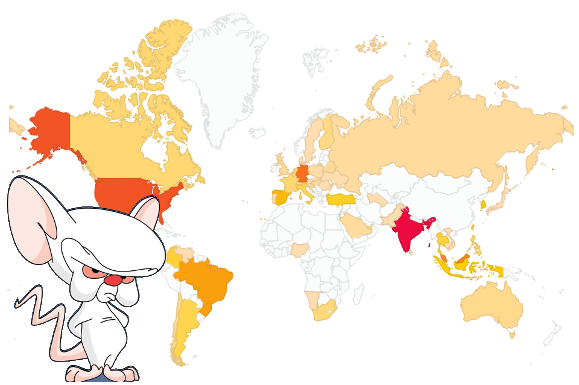


Hi AllexLee ,
My requirement is to add 2 new fields to the Create Quality Notification (QM01) Tcode under SUBJECTS tab for Notification Type Q2.
I followed the steps suggested by you, but got stuck on step 6 where I had to define the screen area and screen no.
All the 5 screen areas are already occupied, so where can I add my custom subscreen ??
[ SPRO -> Quality Management -> Quality Notifications -> Overview of Notification type -> Then I selected Q2 and then selected Screen Structure for Extended View -> Double clicked on 10\TAB02 ].
Please help ! Thanks in advance
Regards,
Ashish Goyal
i dont think you are able to add more than the given screen ( 5 screens ). Are there 090,091 screen? perhaps you can add your two field inside there.
Extra reference
http://www.saptechnical.com/Tutorials/ExitsBADIs/IW21/Index.htm